NetSuite SPA Guide: JSX, UIF, and What’s New in 2025.1
NetSuite 2025.1 now supports Single Page Applications (SPAs) with JSX and UIF. This guide shows you how to set up, deploy, and optimize SPAs in NetSuite, plus best practices and FAQs.
Creating a standout online shopping experience starts with a great theme, and SuiteCommerce’s new Fallback Themes make customization easier than ever. If you’re new to Fallback Themes or need a refresher, be sure to check out our previous blog post where we introduced these powerful tools. Now, let’s dive into how you can get started with your own custom Fallback Theme.
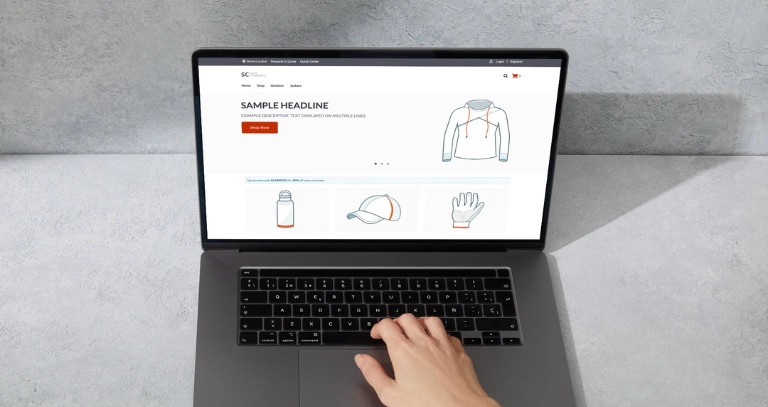
.env file, depending on how your project is configured. These tokens help manage different environments like development, staging, and production. It’s a bit like having different keys for different locks—each environment has its own requirements, and this file helps keep everything organized.Copy code npm install
Here’s where the fun begins—creating your custom Fallback Theme. The process is similar to creating an extension in SuiteCommerce. Just run:
bash Copy code gulp theme:create
manifest.json file called sub_type, indicating that your theme is a Fallback Theme. This setup ensures that your theme can inherit updates from the base theme, making it easier to manage.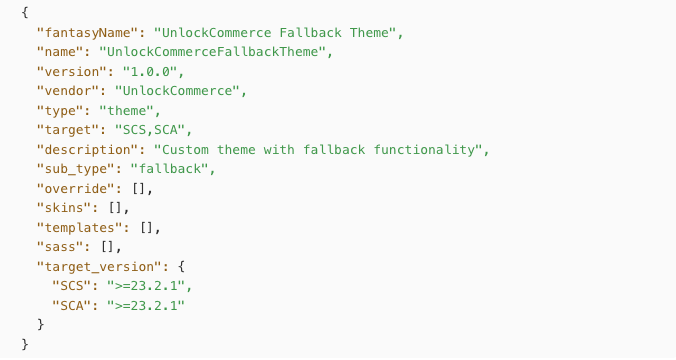
Next, you’ll need to fetch the base theme from your domain to start customizing. Use this command:
bash Copy code gulp theme:fetch
extras folder, setting the stage for you to start making it your own.Before diving into customizations, it’s a good idea to see how your theme looks and feels. Run your project locally with:
bash Copy code gulp theme:local
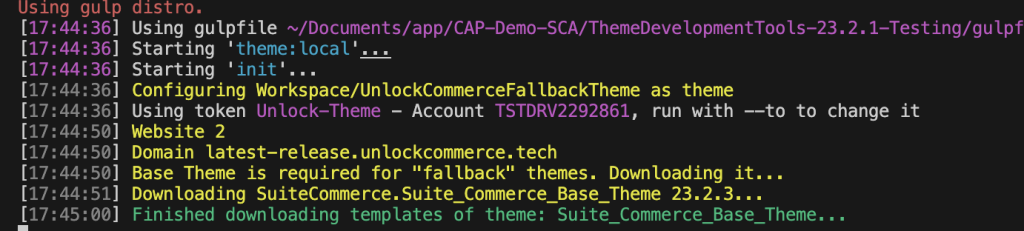
Now, the real work begins—customizing your theme. Whether you’re tweaking the layout, adding new features, or refining the design, your Fallback Theme will automatically inherit updates from the base theme. This means fewer headaches for you and a more reliable, up-to-date site for your customers.
NetSuite 2025.1 now supports Single Page Applications (SPAs) with JSX and UIF. This guide shows you how to set up, deploy, and optimize SPAs in NetSuite, plus best practices and FAQs.
Heading to SuiteWorld 2025? Don’t miss our top picks for the best in-person commerce sessions, plus, see how our customer is using AI to power next-level NetSuite customizations.
UnlockCommerce is now a Shopify Plus Partner. Discover how our Shopify Plus agency helps B2C and B2B brands scale with expert implementations, ERP integrations, and custom solutions.