Shopify AI Agents: How Agentic Commerce Is Transforming Online Shopping
Shopify’s open-source MCP brings native shopping into AI conversations. Now agents can search millions of products, handle multi-merchant carts, and guide checkout—all without leaving the chat.