What SuiteCommerce Fallback Themes Are & How to Implement Them
Fallback themes let you override only the files you change while the base theme covers the rest. This guide explains how they work in SuiteCommerce and walks you through setup, customization, and deployment.